 Windows 7 is Microsoft’s latest operating system, and it’s a good one. But there is nothing worse than getting your installation setup just the way you want it and then running into problems. The real beauty of Windows 7 is that unlike its predecessors, Microsoft has incorporated a function which makes it very easy for you to recover your Windows installation (when it goes wrong) using just a USB thumb drive.
Windows 7 is Microsoft’s latest operating system, and it’s a good one. But there is nothing worse than getting your installation setup just the way you want it and then running into problems. The real beauty of Windows 7 is that unlike its predecessors, Microsoft has incorporated a function which makes it very easy for you to recover your Windows installation (when it goes wrong) using just a USB thumb drive.
There is just one downside to this otherwise brilliant recovery method: You will need to ensure that you have a spare 4 Gigabyte USB thumb drive and use a Windows 7 computer to write the relevant data to this memory stick.
This article will guide you through the process of creating a thumb drive that can help you recover your Windows installation in no time at all as long as you follow these steps one by one:
Step One: From the Windows start menu type “Create a System Repair Disc” without the quote marks.
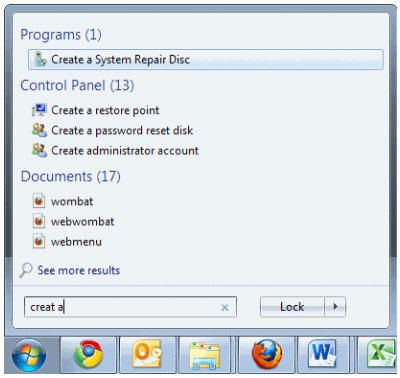
Step Two: A dialog box will display next, prompting you to choose a destination DVD drive for the system repair disc. You will need to insert a blank disc for creating a recovery DVD for Windows 7.
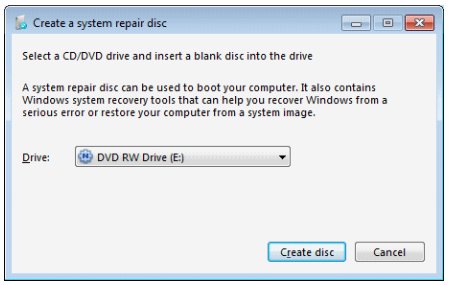
Step Three: Once the DVD has been created the software will eject the newly created recovery DVD. Pop it back into the DVD caddy and you can begin the process of converting the data on the DVD into a USB recovery disc.
Important: Ensure that your USB thumb drive has no important data because we will need to format it.
Step Four: Navigate to the “Computer” screen or simply type “Computer” into the Windows start menu “Run” box the same way you did in step one. Right click on the USB thumb drive icon and select “Format”. Remember, you will loose all of the data on the drive so ensure that you have made a backup!
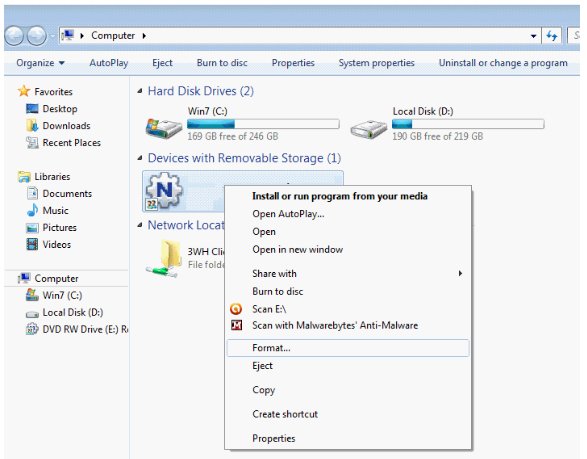
Step Five: Follow the instructions within the new “Format Disc” dialog box. Ensure that it is the right drive and uncheck the “Quick Format” box. I recommend naming the new USB drive something appropriate such as Win7RecoveryUSB.
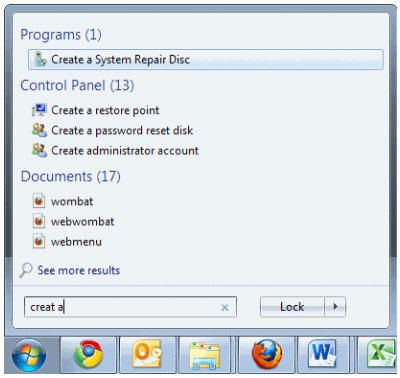
Step Six: Once you have formatted the thumb drive, simply copy the contents of your recently created recovery DVD onto it. Now all you need to do should anything untoward happen to your installation is pop the USB thumb drive into the computer and recover your Windows 7 installation!
About the author: Isaac Bullen writes on behalf of Fluid Branding, producers of high quality Promotional Products. Trust Fluid Branding to supply all of your Promotional items.